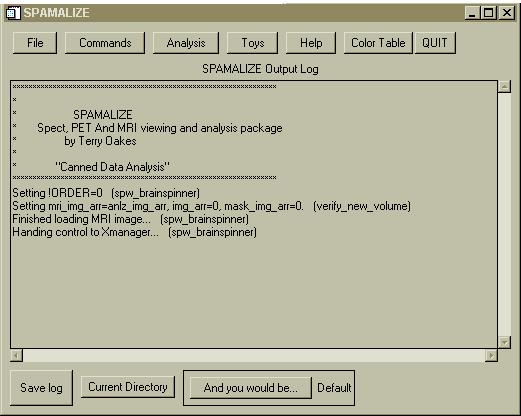
Spamalize is a GUI-based program. All modules are accessed through the main menu, shown below:
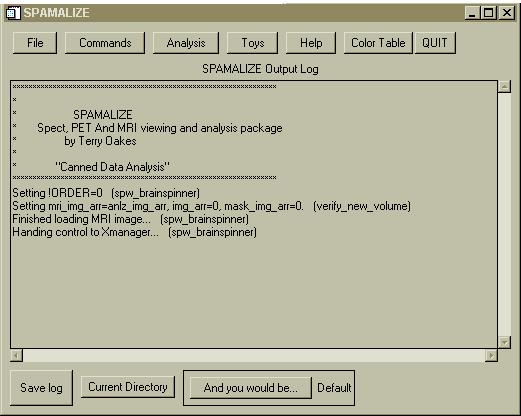
This menu should appear when you run "spamalize.pro" from within IDL. The top row contains drop-down menus to access most of the programs you will need. There is also a button to change the color table (which affects the color of images and some plots), as well as a Quit button. The five (5) types of programs include:
1) File: Programs for reading, display, writing, and printing, as well as examining image header information.
2) Commands: File manipulation (trimming, padding, filtering, etc.), Flip/Rotate, Image math, etc. There are also some links to the first ROI, Summing, and Profile programs I wrote in IDL about 10 years ago. You may find these somewhat obtuse and are included as an undocumented feature of Spamalize that I use about twice a year.
3) Analysis: Most of the more mature programs are here. There are tools for drawing ROIs, coregistration, comparing two images, SPM comparisons, statistical image analysis, Patlak/Logan plots, FDG quantitation, etc.
4) Toys: Programs and demos that are too fun to fall under the aegis of Analysis. BrainSpinner is the best of these.
5) Help: Help-files for select programs. I have migrated to web-based help (like this page), so items under this menu are somewhat dated.
The text-box in the middle displays (mostly) helpful messages from the various Spamalize programs. This is NOT the same as IDL's output log-window, although some messages go to both places. (If Spamalize bombs, you need to examine the messages in the IDL's log-window to see what line of code in which program is the problem.) Many of the data analysis programs send their results to the Spamalize log-window. You can write the contents of the log-window to a file at any time by clicking the "Save log" button. This can be handy for particular analysis such as ROI masking, where the output is in a spreadsheet-friendlt format. The log-file gets written to the current Spamalize temp directory, with a date/timestamp in the filename.
The "Current directory" button lets you select a current working directory where Spamalize will begin to browse for files. When you click on this button, the following menu pops up:

Clicking on the pulldown menu pops up a list of recently visited directories, as well as a list of potentially useful directories such as the directory from which you started the current IDL session. Clicking on any of these directories will make it the current one.
"And you would be..." is a popup list of current (and past) users in our lab. Selecting one of these good people's names will load in their preferences, such as default directory and color table of choice. The reason I keep past labbie's names is both as a memorial and because it is an easy way to load in a set of preferences. If you are not in the Keck/LfAN labs, you can modify the Spamalize code to reflect your own preferences.