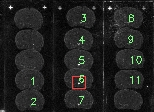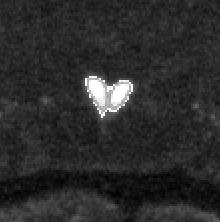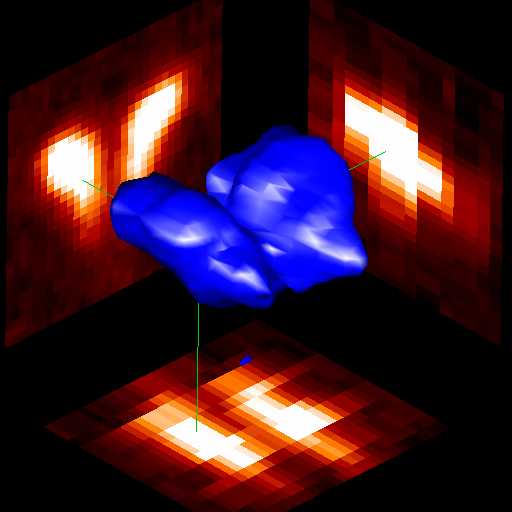The Autoradiograph creates a magnified image of the area shown inside the red box in the image above. There are a number of handy tools for extracting ROI and background information using an interactive histogram display and threshold levels, such as adjustable magnification (zoom), point-and-click selection of sub-regions from the main image (i.e. the red box), adjustable ROI size and shape, and automatic ROI centering.
You can examine ROI total values, number of pixels, and average values for the masked and background regions within the ROI. These values can be examined on a slice-by-slice basis or for all slices at once.
Finally, the sequence of numbered slices can be used to create a 3-dimensional volume. The individual slices are saved to a standard ANALYZE file, and the individual masks (shown in white above) are saved to a seperate ANALYZE-format mask file. Both of these files are compatible with other SPAMALIZE programs, such as BrainMaker (to edit the mask and extract ROI information) and BrainSpinner (used to create the image below).